Personalize Your Fundraising Page
In order to personalize your fundraising page, please following these instructions. We will refer to your fundraising page as a “campaign” below. If you have any troubles, don’t hesitate to contact us for further support.
By personalizing your fundraising page, you are connecting with your donors on a personal level and telling them why the Pikes Peak Challenge is important to you.
Login to your Pikes Peak Challenge account
https://pikespeakchallenge.com/login or clicking on Login (see below for reference)

Enter your username and password
You should have received your username and password in your confirmation email. Please contact us if you did not receive this email.
Once you are logged in, you will notice that the Login button on the top menu will change to My Account. (see below for reference)

Click on My Account to view your profile information as well as your fundrasing campaigns
Click on “Edit” under the campaign you wish to edit (see below for reference)
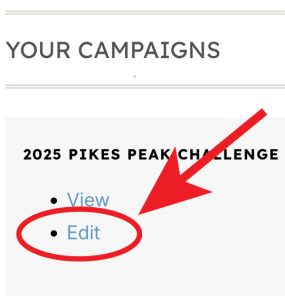
Change your goal
Everyone that registers for the Pikes Peak Challenge is required to raise at least $200. Set your goal higher if you would like! Remember all of your fundraising efforts support the Brain Injury Alliance of Colorado programs. In order to change your goal, change the number under the Goal setting. (see below for reference)
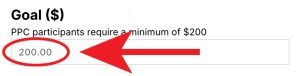
When you are done, be sure to scroll down and click “Update Campaign” for changes to take effect.
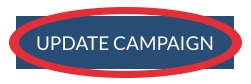
Change your description of why you are doing this event
Everyone that registers for the Pikes Peak Challenge will have a default description placed in their campaign under “Tell us why you are doing this event.” The description shows on your personal page and explains what you are fundraising for. Simply place your cursor in the text box as shown below and add to the sample description we’ve placed or create your own.
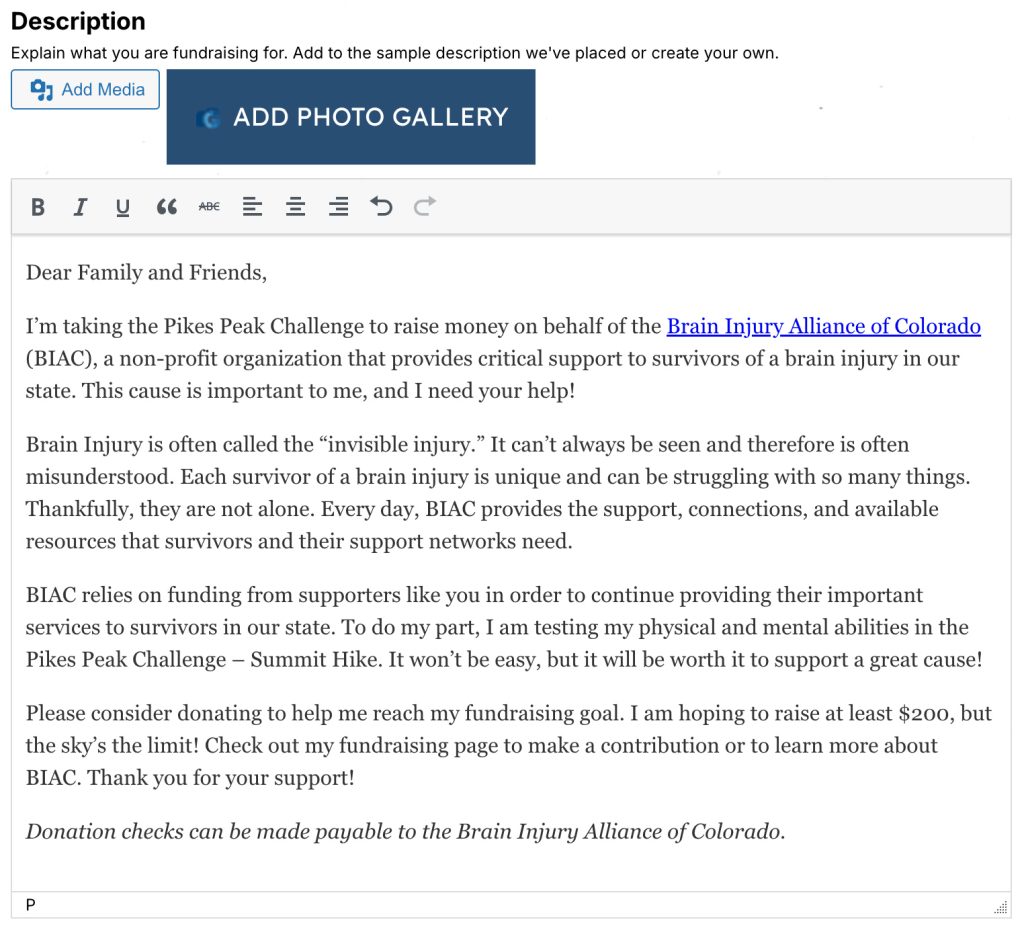
When you are done, be sure to scroll down and click “Update Campaign” for changes to take effect.
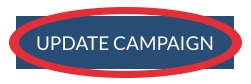
Change your featured image
Everyone that registers for the Pikes Peak Challenge will have a default Pikes Peak Challenge image placed in their campaign. This image will show on your campaign link. In order to change this, scroll down to the section titled “Featured Image” and click on “Browse” (see below for reference)
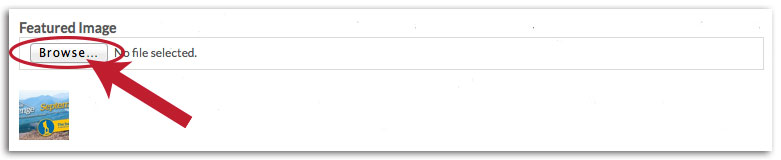
Find the image on your computer that you would like to use. Once you have found it, click on the image and then click on “Open” (see below for reference)
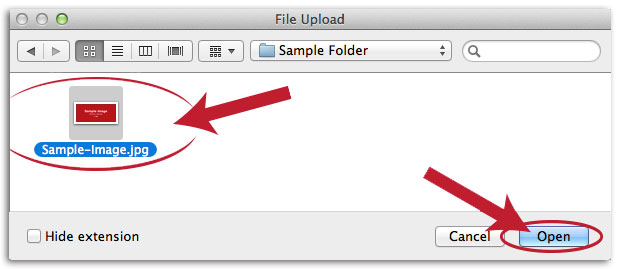
You will not notice an immediate change, but you will notice that the text next to the browse box will show your file name (see below for reference)

Scroll down and click “Update Campaign” for changes to take effect.
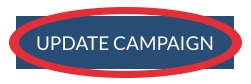
Log Out of Your Account
If you wish to log out of your account, you are able to do so by going to your My Account page and scrolling to the bottom of the page. You will see a Log Out button. Click on the Log Out button and you will be logged out. (see below for reference)
![]()
**Please note that personalizing your profile is not necessary – your profile page has been automatically set up and if you do not wish to follow these steps you will still be able to receive donations. You just need to pass along your page link as stated in your event confirmation email.